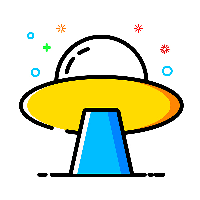一、移除无效订阅提示
shell中执行如下命令,执行完毕后pve会自动重启,浏览器强制刷新缓存
sed -i_orig "s/data.status === 'Active'/true/g" /usr/share/pve-manager/js/pvemanagerlib.js
sed -i_orig "s/if (res === null || res === undefined || \!res || res/if(/g" /usr/share/javascript/proxmox-widget-toolkit/proxmoxlib.js
sed -i_orig "s/.data.status.toLowerCase() !== 'active'/false/g" /usr/share/javascript/proxmox-widget-toolkit/proxmoxlib.js
systemctl restart pveproxy重启成功后,注销账号,再次输入账号密码,无效提示弹窗就消失了!
二、loacl和local-lvm两个分区合二为一
查询当前local的大小,
/dev/mapper/pve-root这个是系统自动给local的空间df -h移动分区
lvremove pve/data -y
将所有系统盘可用空间全部交由local这一个逻辑卷分配
lvextend -l +100%FREE -r pve/root应已经调整大小的逻辑卷
resize2fs /dev/mapper/pve-root
查询是否扩容成功
df -h
删除local-lvm,点数据中心 ——> 存储 ——> local-lvm ——> 移除 ——> local ——> 编辑 ——> 内容(所有选项全部选上) ——> OK
三、更换国内源
修改debian源,北方用清华,南方中科大
# 备份自带源 cp /etc/apt/sources.list /etc/apt/sources.list_bak # 编辑sources.list nano /etc/apt/sources.list # 注释官方源 #deb http://ftp.debian.org/debian bookworm main contrib #deb http://ftp.debian.org/debian bookworm-updates main contrib #security updates #deb http://security.debian.org bookworm-security main contrib # 中科大源 deb https://mirrors.ustc.edu.cn/debian/ bookworm main contrib non-free deb https://mirrors.ustc.edu.cn/debian/ bookworm-updates main contrib non-free deb https://mirrors.ustc.edu.cn/debian/ bookworm-backports main contrib non-free deb https://mirrors.ustc.edu.cn/debian-security/ bookworm-security main contrib non-free # 清华源 deb https://mirrors.tuna.tsinghua.edu.cn/debian/ bookworm main contrib non-free non-free-firmware deb https://mirrors.tuna.tsinghua.edu.cn/debian/ bookworm-updates main contrib non-free non-free-firmware deb https://mirrors.tuna.tsinghua.edu.cn/debian/ bookworm-backports main contrib non-free non-free-firmware deb https://mirrors.tuna.tsinghua.edu.cn/debian-security bookworm-security main contrib non-free non-free-firmware
编辑pve企业源,注释官方企业源,拷贝国内源,北方用清华,南方中科大
nano /etc/apt/sources.list.d/pve-enterprise.list # 中科大源 deb https://mirrors.ustc.edu.cn/proxmox/debian/pve bookworm pve-no-subscription # 清华源 deb https://mirrors.tuna.tsinghua.edu.cn/proxmox/debian/pve bookworm pve-no-subscriptio修复源401错误
echo "deb https://mirrors.ustc.edu.cn/proxmox/debian/ceph-quincy bookworm no-subscription" > /etc/apt/sources.list.d/ceph.list更新列表并升级
apt update && apt dist-upgrade -y更换LXC为国内源
#备份官方LXC源 cp /usr/share/perl5/PVE/APLInfo.pm /usr/share/perl5/PVE/APLInfo.pm_back # 更换源 sed -i 's|http://download.proxmox.com|https://mirrors.tuna.tsinghua.edu.cn/proxmox|g' /usr/share/perl5/PVE/APLInfo.pm # 重启服务 systemctl restart pvedaemon.service
重启PVE后升级更新生效
reboot
四、硬件直通
查看PCI设备
lspci修改grub
nano /etc/default/grub修改
GRUB_CMDLINE_LINUX_DEFAULT的内容
nano /etc/default/grub
# Intel CPU
GRUB_CMDLINE_LINUX_DEFAULT="quiet intel_iommu=on iommu=pt initcall_blacklist=sysfb_init"
# AMD CPU
GRUB_CMDLINE_LINUX_DEFAULT="quiet iommu=pt initcall_blacklist=sysfb_init"参数说明:
intel_iommu=on 开启Intel cpu平台iommu分组,pve8+已经内置了amd参数,老版本需要添加amd_iommu=on
iommu=pt 提高iommu性能
initcall_blacklist=sysfb_init 启动时运行黑名单内添加项,在Intel的机型中,此项非必要添加,但是在amd机型中建议添加,否则会影响核显直通后的性能,比如4K60Hz降低到30Hz。
pcie_acs_override=downstream,multifunction 如果你的pcie设备分组有问题可以加上当前参数对分组拆分
更新grub,时修改生效
update-grub检查是否生效
dmesg | grep iommu
find /sys/kernel/iommu_groups/ -type l 加载内核模块(Proxmox VE 8及以后的版本中不需要加载vfio_virqfd)
nano /etc/modules
vfio
vfio_iommu_type1
vfio_pci
vfio_virqfd #pve8中不需要刷新initramfs
update-initramfs -u -k all重启之后,检查是否生效
lsmod | grep vfio编辑设备黑名单,在内核中不加载以下显卡驱动,以便用于显卡直通
nano /etc/modprobe.d/pve-blacklist.conf内容如下,需要根据自己的cpu类型自行修改
#屏幕amd显卡驱动
blacklist amdgpu
blacklist radeon
#屏蔽nvidia显卡驱动
blacklist nouveau
blacklist nvidia*
# 直通INTEL核显,请使用下面命令
blacklist i915
blacklist snd_hda_intel
blacklist snd_hda_codec_hdmi
# 允许不安全的设备中断
options vfio_iommu_type1 allow_unsafe_interrupts=1验证自己的cpu是否支持中断
dmesg | grep 'remapping'
以下情况都说明支持
AMD-Vi: Interrupt remapping enabledDMAR-IR: Enabled IRQ remapping in x2apic mode
DMAR-IR: Enabled IRQ remapping in x2apic mode
不支持的话,如果想不安全中中断,可以在/etc/modprobe.d/中以' .conf '结尾的文件中添加以下行
options vfio_iommu_type1 allow_unsafe_interrupts=1刷新initramfs
update-initramfs -u -k alllspci | grep VGA
nano /etc/pve/qemu-server/[虚拟机编号].conf
#例如Windows虚拟机的序号是101
则命令为:
nano /etc/pve/qemu-server/101.conf五、安装监控工具
安装git和wget服务
apt install git wgetgit拉取脚本
git clone https://github.com/KoolCore/Proxmox_VE_Status.git进入脚本命令行所在目录
cd Proxmox_VE_Status执行脚本
bash ./Proxmox_VE_Status_zh.sh执行硬件直通脚本
bash ./passthrough.sh